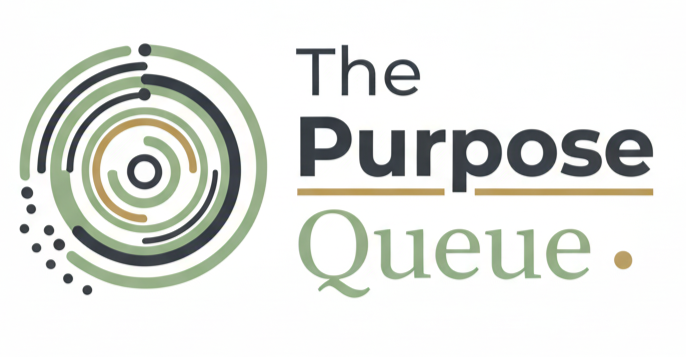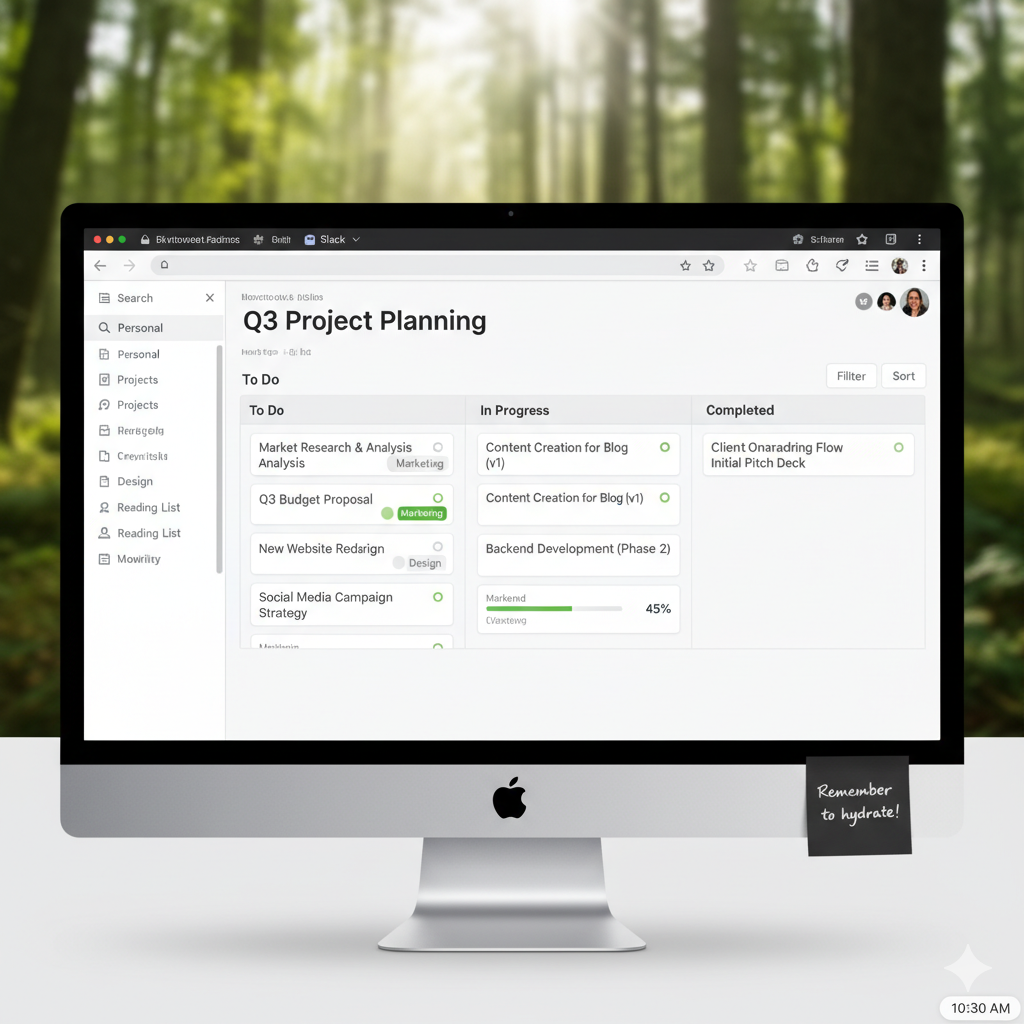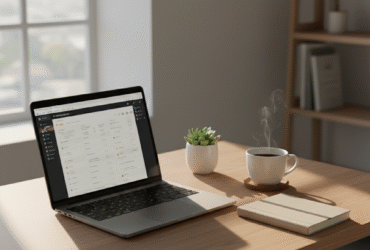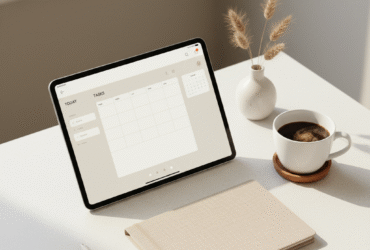Have you ever felt like your brain is a dozen open tabs all running at once? Ideas, tasks, and half-read articles floating around, with no clear system to keep them straight? You’re not alone. Most of us juggle information in our heads until it becomes a mental traffic jam.
When I first discovered the “Second Brain” concept, it felt like unlocking a hidden superpower — a way to capture, organize, and actually use what I was learning. The problem was finding the right tool to make it flow. That’s when Notion entered the picture.
This article will guide you step-by-step through how to build your own Second Brain in Notion — a simple, elegant system to store ideas, notes, and projects so you can stop chasing information and start using it with clarity.
What Is a “Second Brain”?
The idea of a “Second Brain” comes from Tiago Forte’s Building a Second Brain — a framework for capturing and organizing knowledge so your mind can focus on creativity, not storage. Think of it as an external memory drive that holds your best ideas, resources, and lessons.
The Core Idea
Your brain is for thinking, not remembering.
A Second Brain takes the pressure off your mind by giving your thoughts and notes a structured home.
Why It Matters
- It frees your mental bandwidth.
- It turns scattered notes into actionable knowledge.
- It helps you find clarity when things feel overwhelming.
Key takeaway: A Second Brain isn’t about collecting more information — it’s about organizing what matters so you can think less chaotically and create more intentionally.
Why Use Notion for Your Second Brain
There are dozens of productivity tools out there, but Notion stands out for one reason: flexibility. It’s like digital Lego for your mind — you can design your workspace exactly how you think.
Benefits of Using Notion
- Everything in one place: Notes, links, tasks, reading lists, projects — all connected.
- Relational databases: Tag and connect ideas effortlessly (e.g., link a book summary to a project).
- Custom templates: Save time with reusable layouts.
- Visual clarity: Clean design keeps focus on content, not clutter.
A Quick Reflection
When I switched from scattered Google Docs and sticky notes to Notion, my sense of control skyrocketed. Suddenly, I wasn’t searching for things — they were simply there, ready when I needed them.
Key takeaway: Notion is not just an app; it’s the canvas for your mind’s architecture.
Step 1: Capture Everything (Your “Inbox” System)
Every Second Brain starts with one essential habit: capturing ideas before they disappear.
Create a Notion Inbox Page
Think of this as your digital notepad — the place where everything starts. You can dump thoughts, article links, quotes, or even random ideas without worrying about where they belong.
Setup Tips
- Create a page called Inbox.
- Add a Quick Capture button using Notion’s “New Page” template.
- Sync it with your phone for easy input on the go.
Example Capture Prompts
- “Book idea about focus and minimalism.”
- “Quote from podcast on motivation.”
- “Article: Deep Work summary.”
Key takeaway: Capturing is about freeing your mind, not organizing in real time. Just get it out of your head — organization comes next.
Step 2: Organize by PARA (Projects, Areas, Resources, Archives)
Once your ideas land in Notion, they need a home. That’s where the PARA method (by Tiago Forte) comes in — a structure that keeps everything tidy and purposeful.
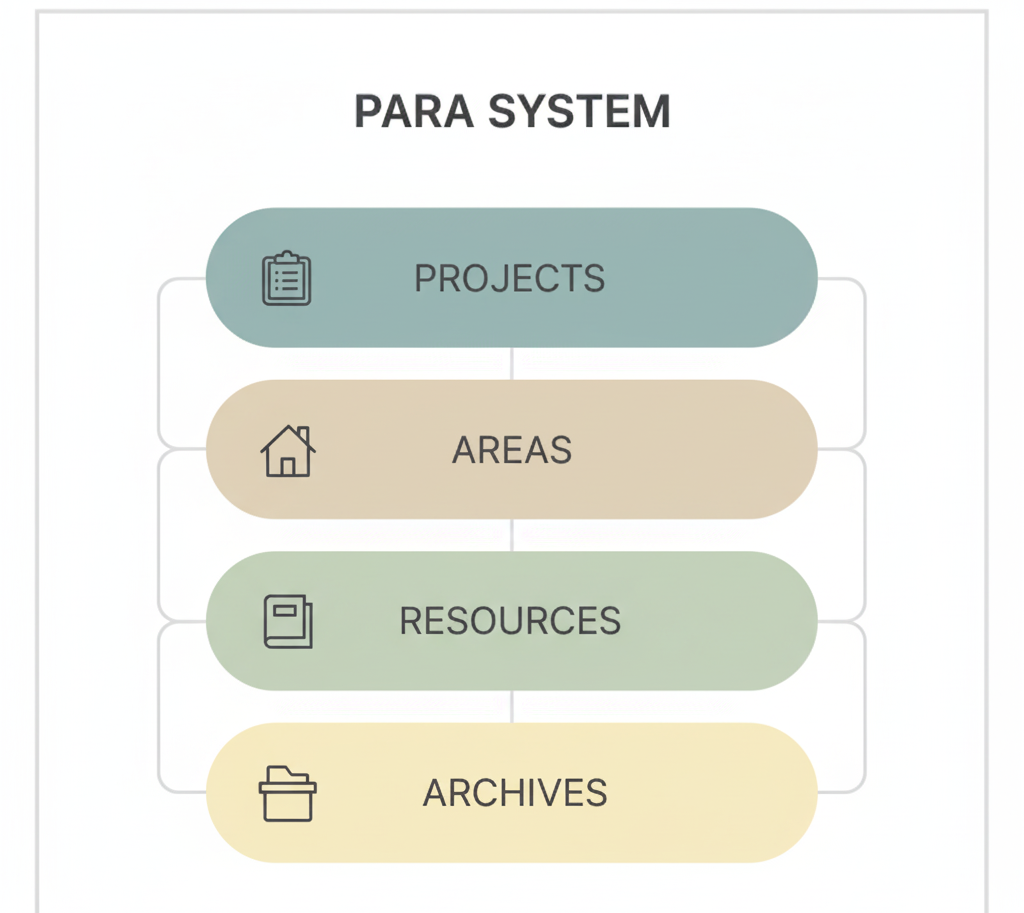
The Four Pillars of PARA
- Projects: Short-term efforts with a clear goal (e.g., “Launch Blog,” “Finish Online Course”).
- Areas: Ongoing responsibilities (e.g., “Health,” “Career Development,” “Finances”).
- Resources: Knowledge you want to keep (e.g., “AI Tools,” “Book Notes,” “Templates”).
- Archives: Completed or inactive items — they’re still there if you need them later.
How to Set It Up in Notion
- Create four main pages: Projects, Areas, Resources, Archives.
- Inside each, add sub-databases with tags and relations.
- Link relevant items (for instance, a “Book Note” tagged under both Resources and Projects).
Key takeaway: PARA transforms chaos into clarity — everything has its place, and nothing gets lost.
Step 3: Turn Notes into Knowledge
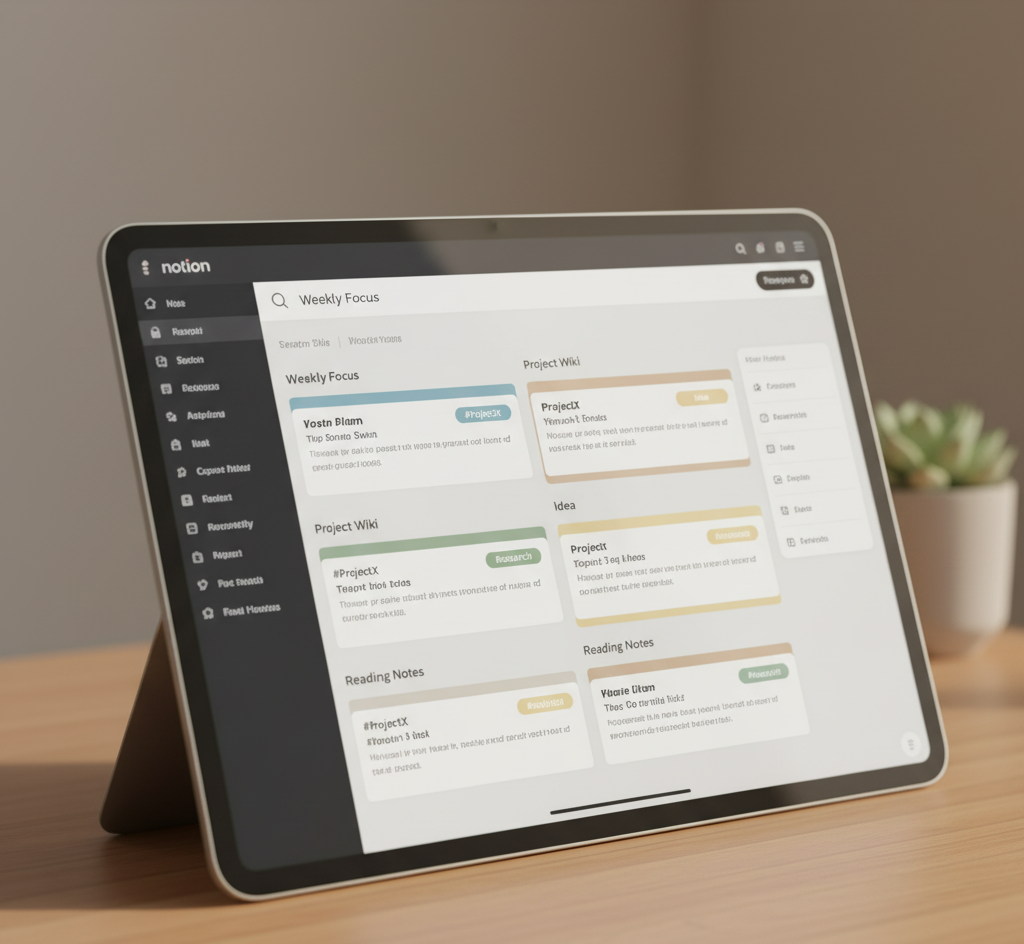
A Second Brain isn’t just about storing — it’s about connecting. Notes that sit untouched aren’t valuable; notes that connect and resurface at the right time are.
Smart Note-Taking in Notion
Here’s how to make your notes actually stick:
- Summarize key ideas: Write 3-5 bullet takeaways from every note.
- Link context: Connect each note to related projects or ideas.
- Tag emotions or insights: “Motivating,” “Challenging,” “Needs Action.”
- Review weekly: Revisit notes and reflect on what’s relevant.
A Real-World Example
When I read a book like Atomic Habits, I create a “Book Summary” page in Notion. Inside, I break down chapters, tag themes (like productivity or focus), and link insights to active projects (like “Morning Routine”).
Over time, this transforms reading into applied learning — my notes work for me instead of gathering dust.
Key takeaway: Knowledge compounds when it’s connected, not when it’s stored.
Step 4: Review & Reflect Regularly

Even the best system collapses without reflection. The magic of a Second Brain happens in review — when you take a moment to reconnect with what you’ve collected.
Weekly Review Prompts
- What ideas stood out this week?
- Which projects need attention?
- What can move to Archives?
- What’s inspiring me right now?
Notion Tip
Create a Weekly Review Template that auto-populates these questions. Add a section for “Highlights” and “Next Actions.”
Reflection keeps your Second Brain alive and aligned with your priorities.
Key takeaway: Review turns your system from static storage into dynamic growth.
Step 5: Keep It Simple — and Make It Yours
The beauty of Notion is customization, but it’s easy to overcomplicate things. Start minimal, then evolve.
Tips for Sustainability
- Avoid perfection traps: The best system is the one you’ll actually use.
- Design for flow: If a page feels cluttered, it’s too much.
- Experiment slowly: Add templates and databases as you grow.
Key takeaway: Your Second Brain should serve your thinking, not control it. Keep it elegant and functional — like a well-kept workspace for your mind.
Tools & Resources to Enhance Your Second Brain
Here are a few tools that pair beautifully with Notion for knowledge management:
- Readwise — Sync book highlights and Kindle notes directly into Notion.
- Notion AI — Summarize long notes or brainstorm ideas within your workspace.
- Google Keep / Apple Notes — Quick capture tools when inspiration strikes.
I personally use Readwise Reader to manage articles and feed them into my Notion setup. It’s been a quiet revolution in how I learn — and remember.
Conclusion
Building a Second Brain in Notion isn’t about becoming more productive — it’s about becoming more peaceful. It’s about knowing that every idea, note, and insight has a place.
When your mind isn’t juggling tasks, it starts making connections. That’s where focus — and creativity — truly live.
If you’re ready to explore more ways to enhance your focus and digital learning flow, I recommend reading the companion post “ChatGPT for Learning & Focus” — it’s the perfect next step to bring your Second Brain to life.
Final reflection: The less your mind tries to remember, the more space it has to create.